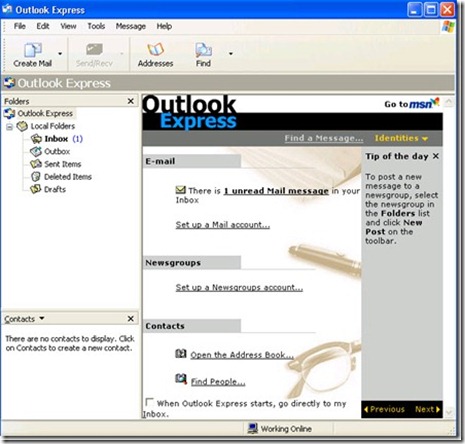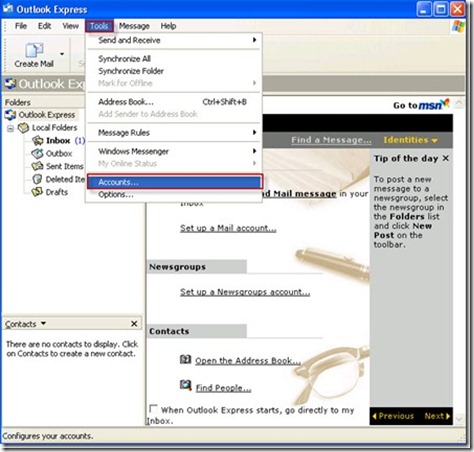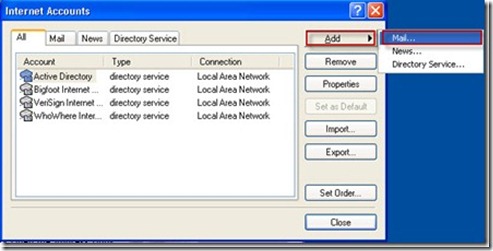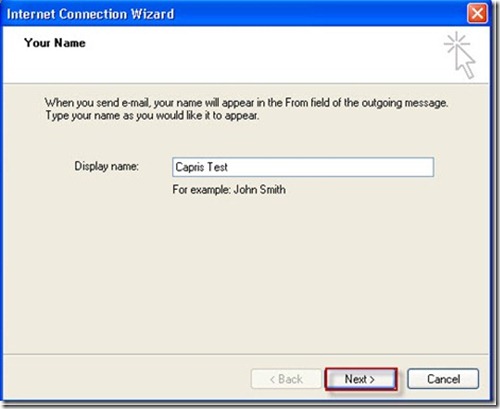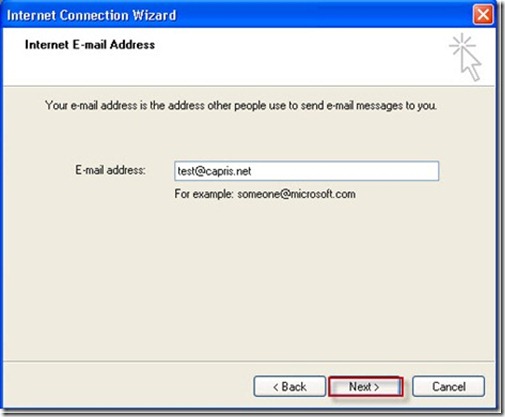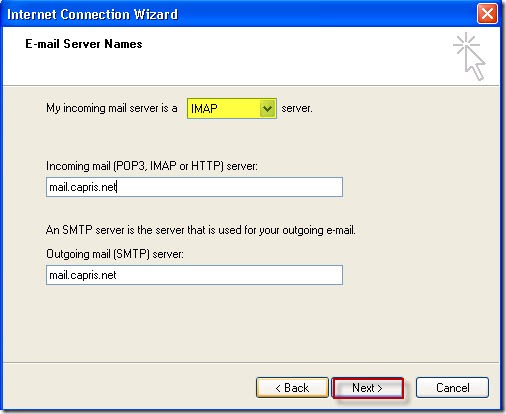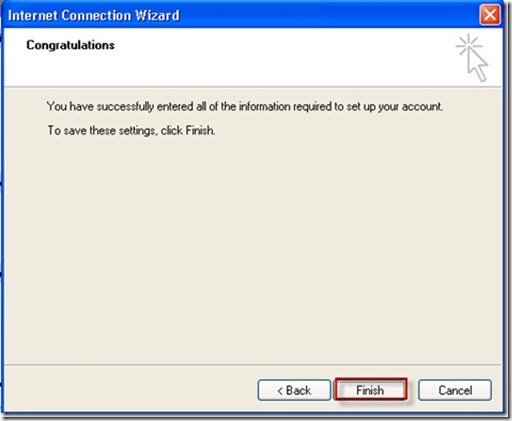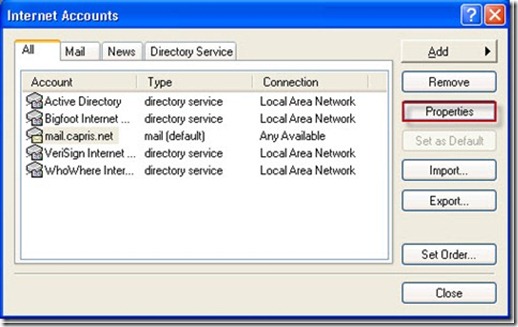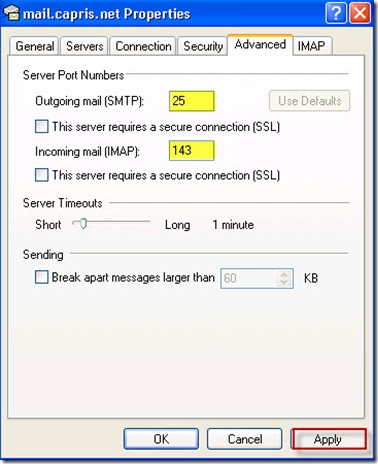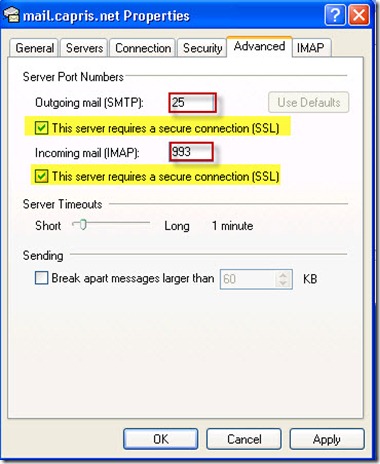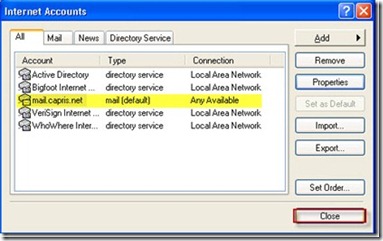Configuring Outlook Express for IMAP/SMTP
Launch Outlook Express
Click on Tools and select Accounts
Click on Add and then select Mail option
Enter your name and click on Next
Enter your email address and click Next
Select mail server option IMAP
Incoming mail server: mail.capris.net
Outgoing mail server: mail. Capris.net
Click Next.
Enter full email address and password and make sure to check Log on using Secure Password Authentication (SPA).
Click Next.
Click on finish.
Click on Properties tab.
Click on Advance tab.
Outgoing mail (SMTP) port should be 25
Incoming mail (IMAP) port should be 143.
Click on Apply and OK.
NOTE: SSL connections use different ports, please make sure that port 25 is used for SMTP, port 993 is used for IMAP.
Click on close.
You have successfully configured outlook express for IMAP/SMTP.