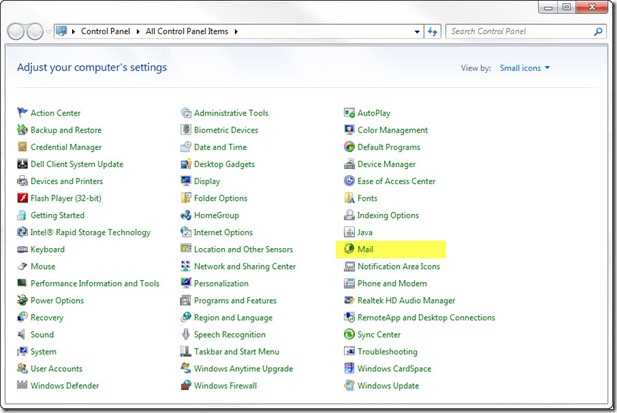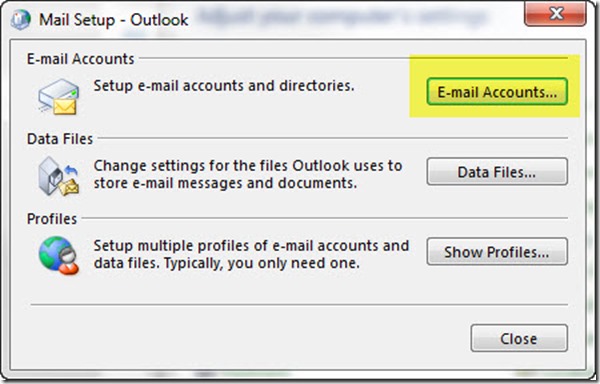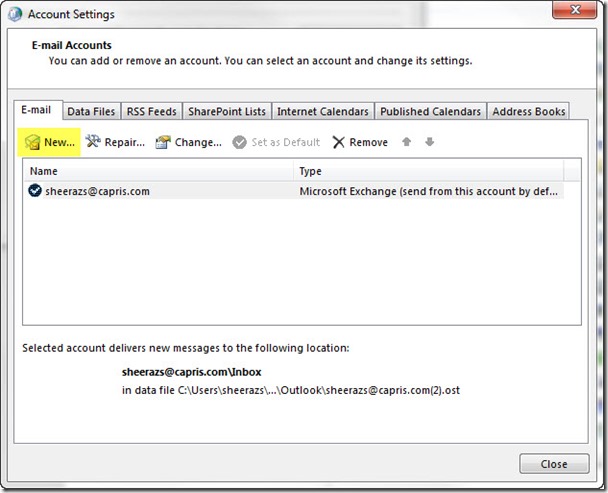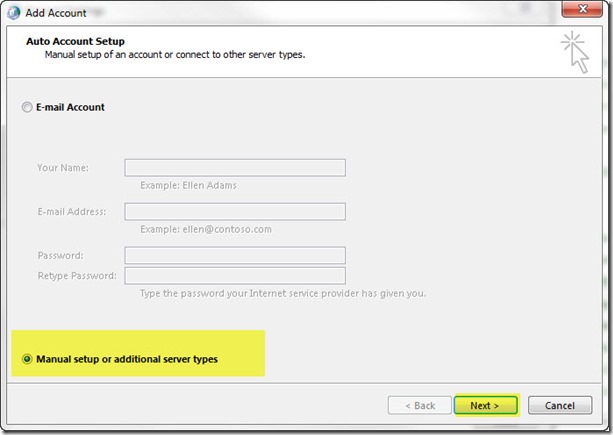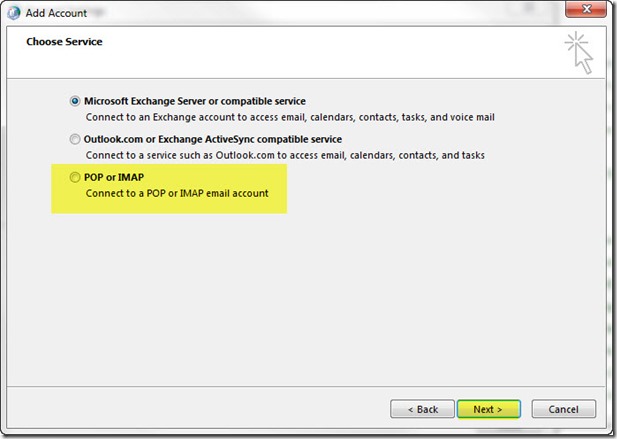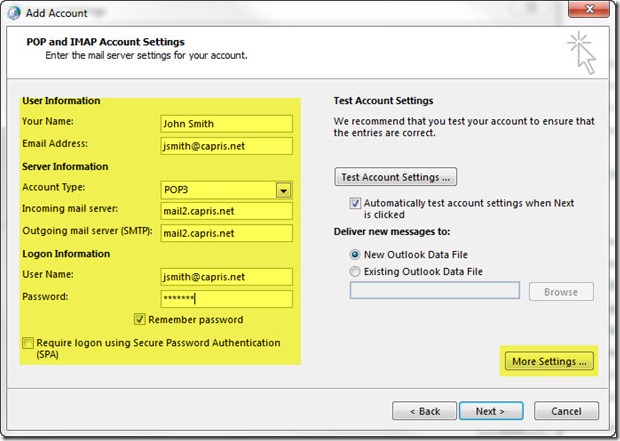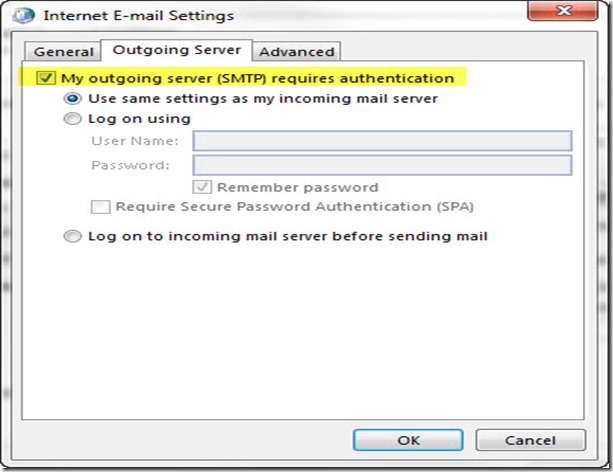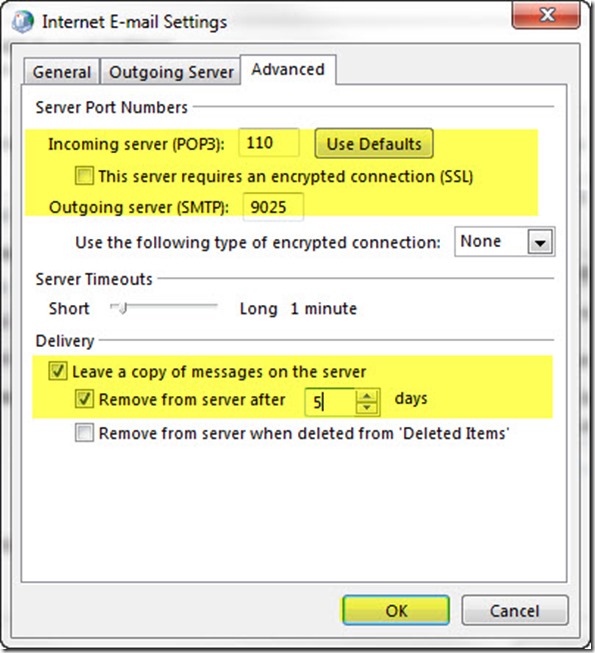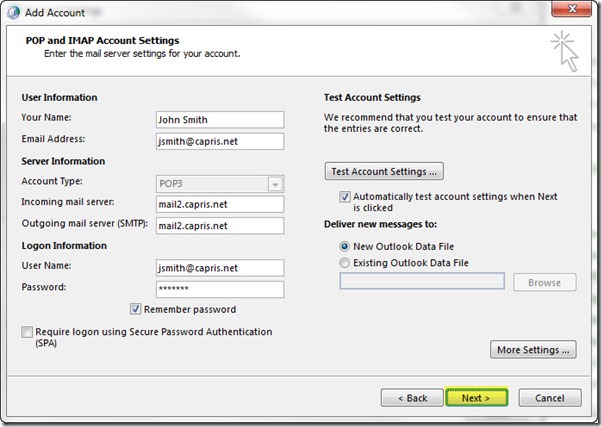Configuring Outlook 2007 /2010 for POP3/SMTP
- In Control Panel Click on Mail icon.
- Click On Email Accounts
- Click on New
- Select “Manual setup or additional server types” and Click NEXT.
- Select POP or IMAP option and click NEXT.
- Enter the user Information:
Incoming mail server: Mail2.capris.net
Outgoing Mail server: Mail2.capris.net
Click on More Settings Tab:
- Click on outgoing server tab, and select the first option
- Click On Advanced Tab,
Incoming Port: 110
Outgoing port: 25 or 9025
Click on OK
- Click on NEXT and Finish