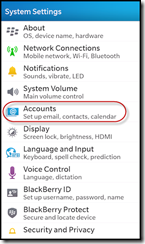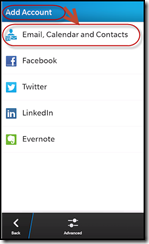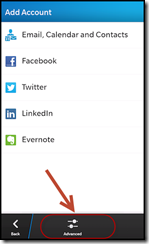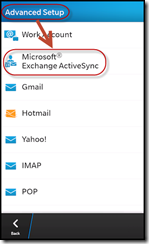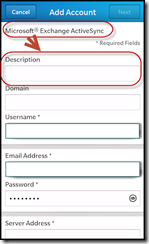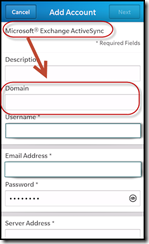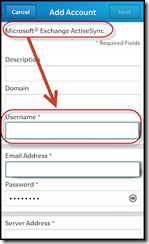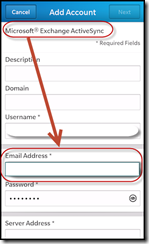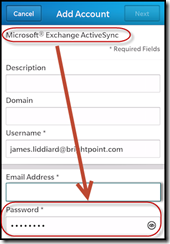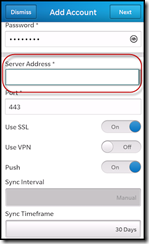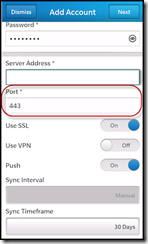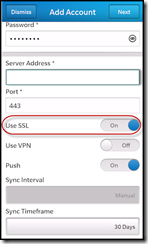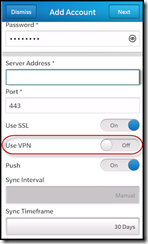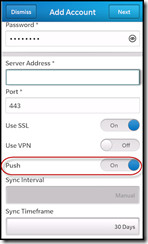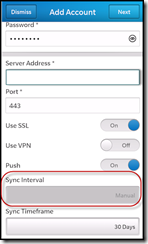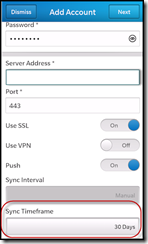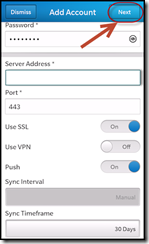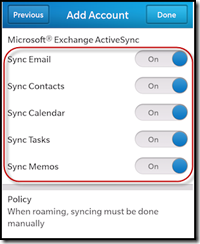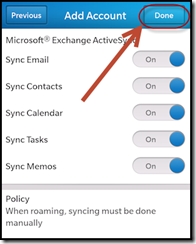BlackBerry BB10 OS setup with Exchange 2010 (Q10/Z10/Classic/Passport)
BlackBerry Setup with Exchange
(for Active Sync direct setup, see bottom of page)
Firstly, Go to Settings from the Home Screen
1) Choose Accounts option.
2) Then select Add Account option .
3) Choose Email, Contacts and Calendar.
4) Choose Advanced icon.
5) Choose Microsoft Exchange ActiveSync.
Once you select the Microsoft Exchange ActiveSync option, you will be taken to the following screen, where you need to fill the required fields such as:
6) Description. (Any be anything i.e. Work email)
6a) Domain name. (Leave Blank)
6b) User Name: Full email address
6c) Email Address: Enter your email address
6d) Password : Enter your password
6e) Server Address : MAIL.CAPRISOFFICE.COM
7) Include additional settings as following:
7a) Port = 443
7b) Use SSL = On
7c) Use VPN = Off
7d) Push = On
7e) Sync Interval = Manual
7f) Sync Timeframe
8) Once you finish filling all the required field, tap on the Next option at the right-hand corner in the top.
8a) Further you will be asked to sync your preferences from the following options:
9) Select “Done” finally.
Active Sync Direct (If after following the above instructions, you receive the error "Not Connected - Account Invalid")
-Make sure the email account you wish to use with ActiveSync doesn't account doesn't already exist, delete if it does
-Open "Email Accounts"
-"Add Account"
-At the bottom of the screen click "Advanced"
-"Microsoft Exchange ActiveSync"
-Follow instructions starting from step 6 above