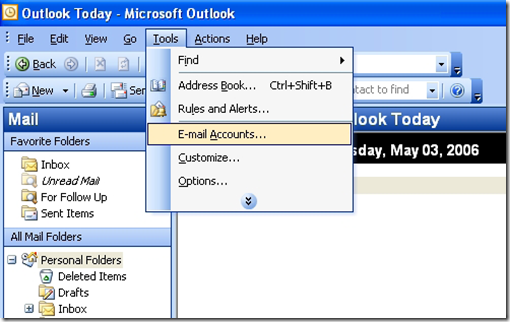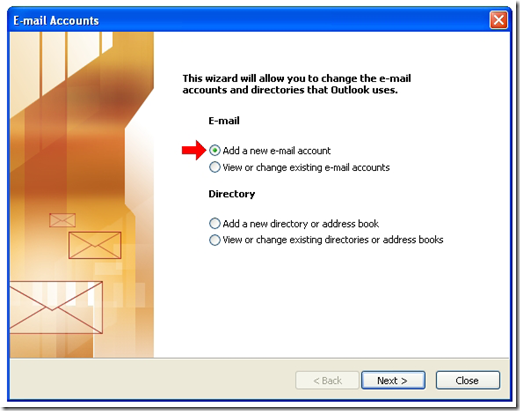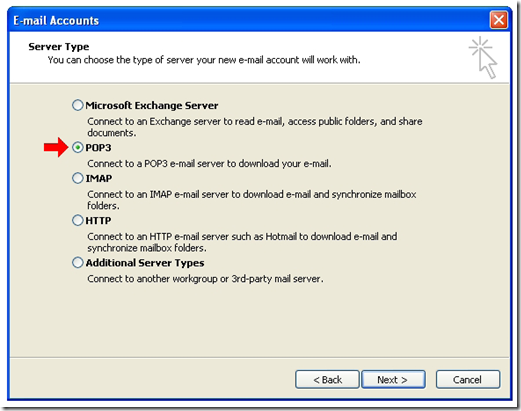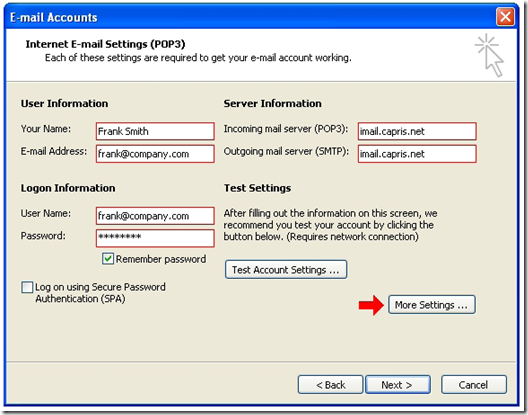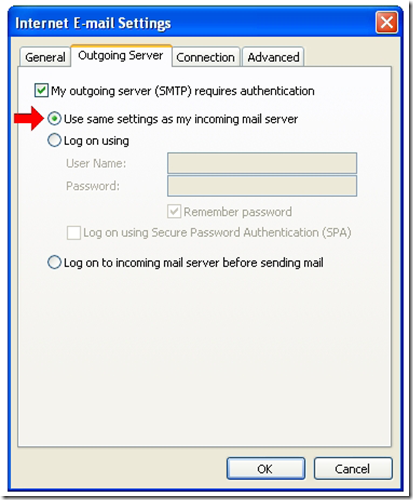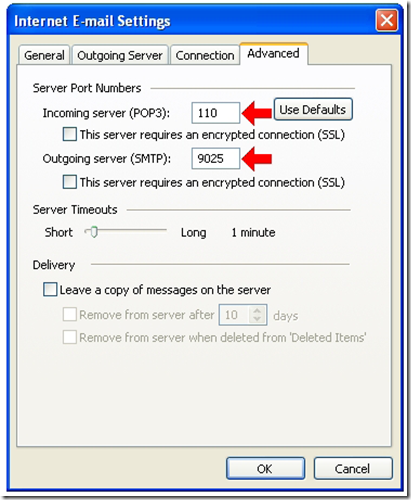Configuring Outlook 2003 for POP3/SMTP
Open Outlook and from the top menu options click ‘Tools’ then ‘E-Mail Accounts’
Select ‘Add a new e-mail account’
Click ‘Next’ to continue
Select the option ‘POP 3’
Click ‘Next’ to continue
Type your name in the ‘Your Name’ field
Type your email address in the ‘E-mail Address’ field
In the ‘Incoming mail server’ field type: ‘imail.capris.net’
In the ‘Outgoing mail server’ field type: ‘imail.capris.net’
Click ‘More Settings’
Select the ‘Outgoing Server’ tab
Select the option ‘Use same settings as my incoming mail server’
Select the ‘Advanced’ tab
In the ‘Incoming server’ filed type ‘110’
In the ‘Outgoing server’ field type ‘9025’
Click ‘OK’ to finish