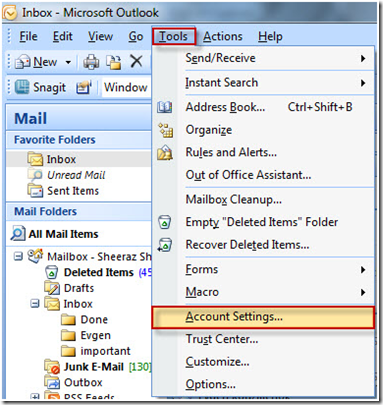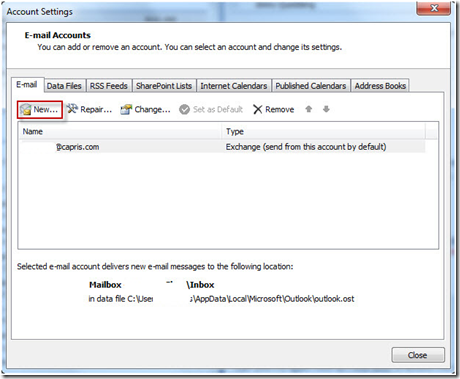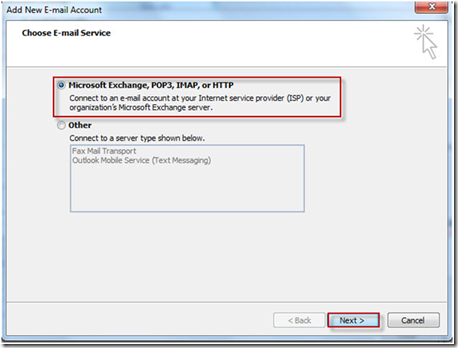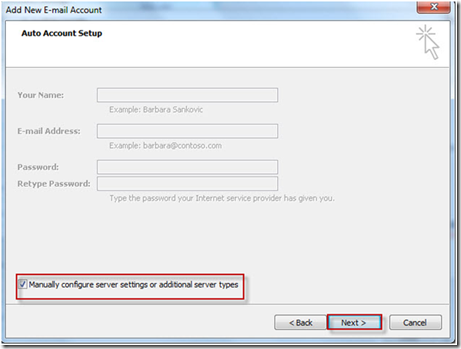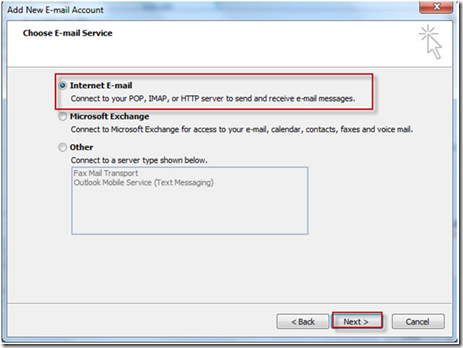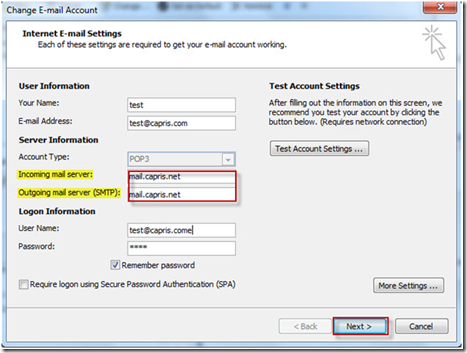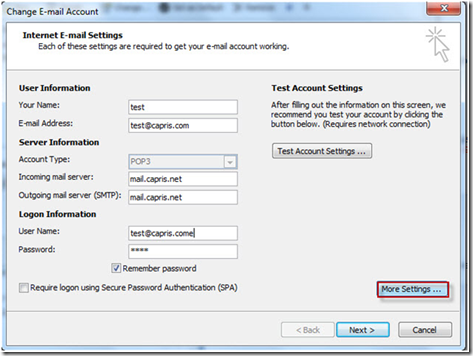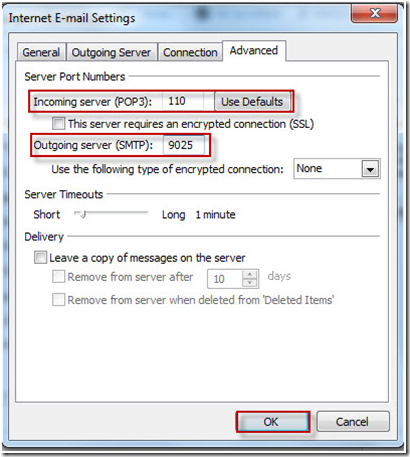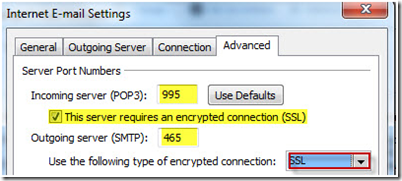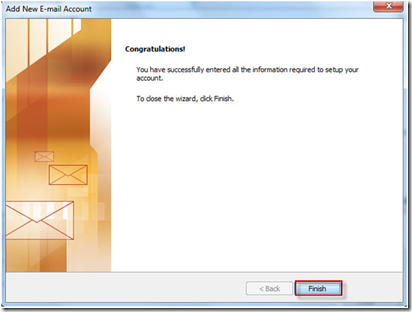Configuring Outlook 2007 for POP3/SMTP
1. Launch Outlook 2007
1. Click on Tools
3. Click on Account Settings
4. Click on NEW
5. Select Microsoft Exchange, POP3, IMAP, or HTTP option.
6. Click Next
7. Check mark manually configures server settings or additional server types.
8. Click NEXT
9. Select Internet E-mail option.
10. Click Next.
11. Enter user information
12. For incoming mail server enter “ mail.capris.net”
13. For outgoing mail server enter “ mail.capris.net”
14. For port setting click on MORE SETTINGS
15. Click on Outgoing Server tab. And check mark “My outgoing SMTP requires authentication.
16. Click on Advance tab. And enter the port settings
NOTE
For SSL encryption connection, select the “This server requires an encrypted connection (SSL)”
SSL port settings :
Incoming server (POP3) 995
Outgoing Server (SMTP) 468.
17. Click on OK
18. Click on Next and Finish.