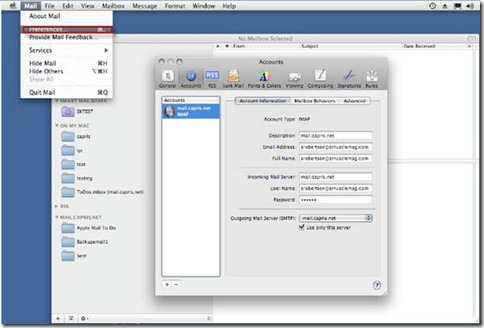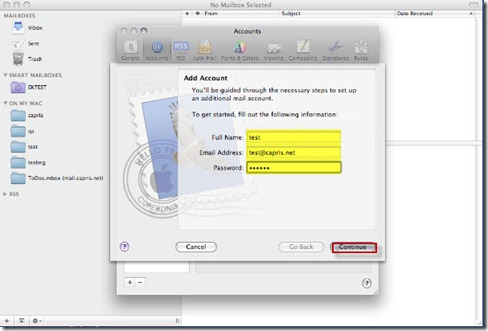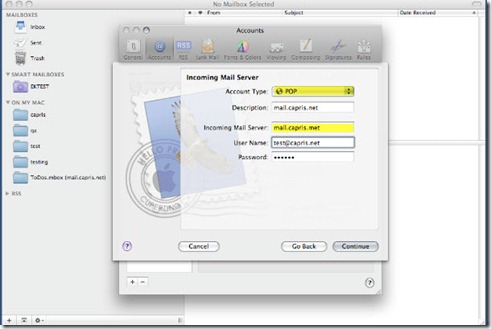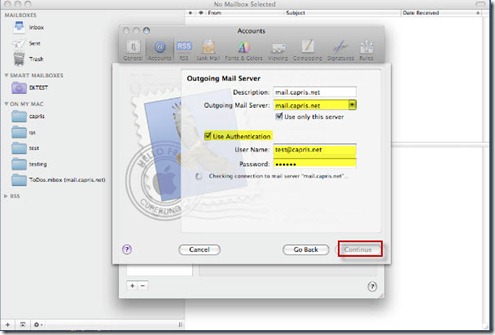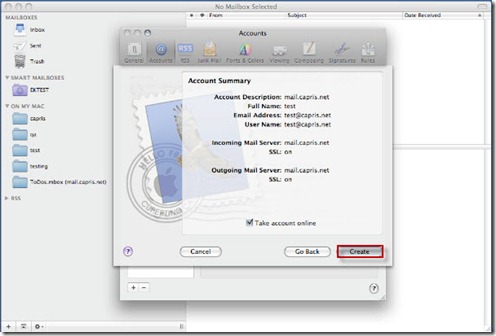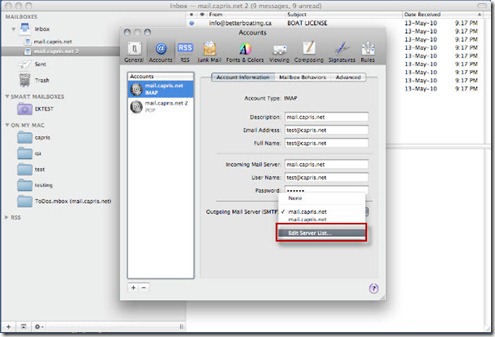Configuring Mac Mail for POP3/SMTP
Launch Mail
Click on Mail then Preference
Click on the + sign.
Enter Name , email and password click on continue.
Select account type
POP3
Incoming mail server = mail.capris.net
Click on Continue.
Outgoing mail server = mail.capris.net
Enter full email address and password
Click on continue
Please check your account summer and click on create
TO EDIT SERVER SETTINGS CLICK ON
NOTE: If you would like to use SSL with SMTP and POP3, please use mail.capris.net as your incoming (POP3) and outgoing (SMTP) server name. SSL connections use different ports, please make sure that port 465 is used for SMTP, port 995 is used for POP3.