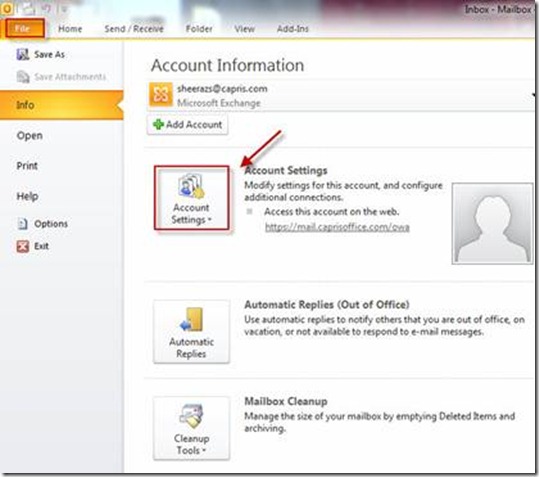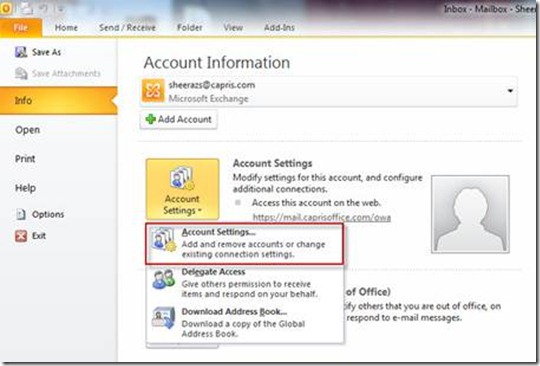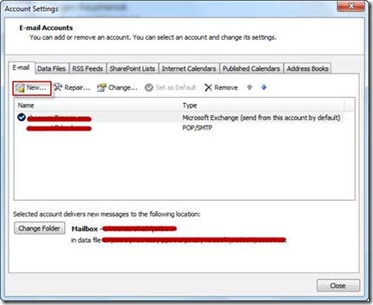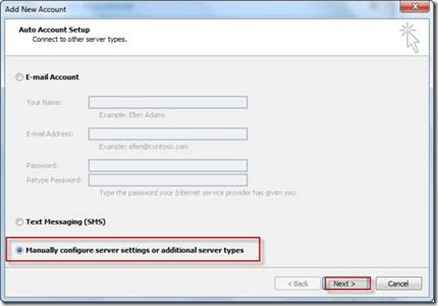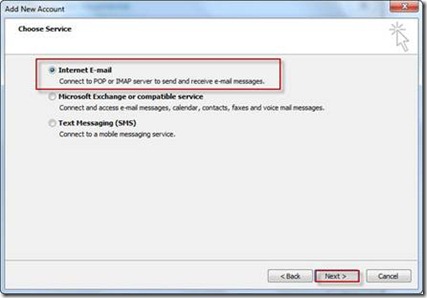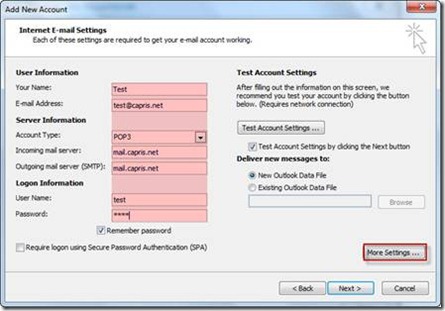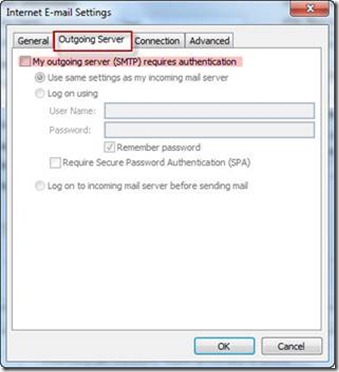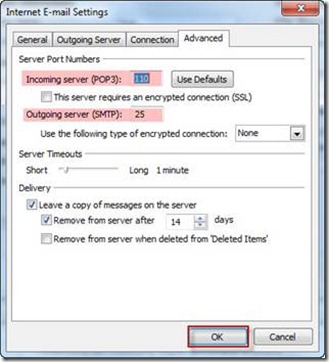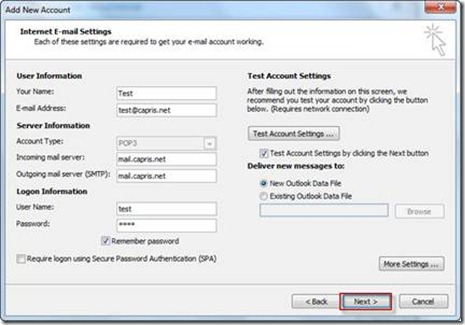Configuring Outlook 2010 for POP3/SMTP
To configure your email account with Outlook 2010 please follow the steps below:
- Open you Outlook 2010 email client and follow“click on file”
- Click on Account settings
Click on New
Select “Manually configure server settings or additional server type” and click NEXT
Select “Internet E-mail” and click NEXT
Enter your information
Account Type: POP3
Incoming mail server: mail.capris.net
Outgoing mail server: mail.capris.net
Click on “More Settings…”
Click on “Outgoing Server”
Make sure to select “My Outgoing (SMTP) requires authentication”
Click on “Advanced” tab
Incoming Server (pop3): port = 110
Outgoing server (smtp): port = by default 25 or 9025
Click OK