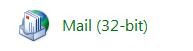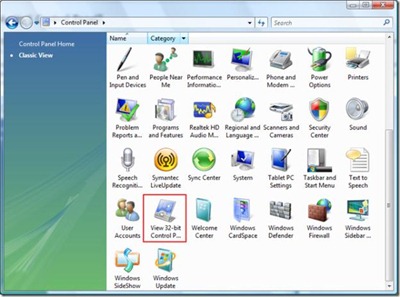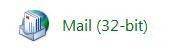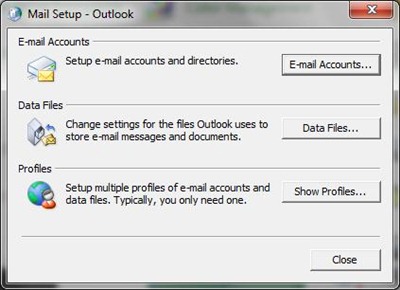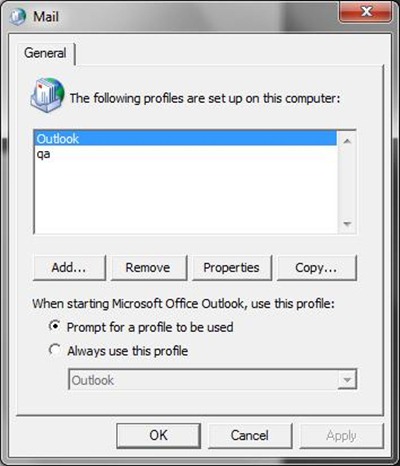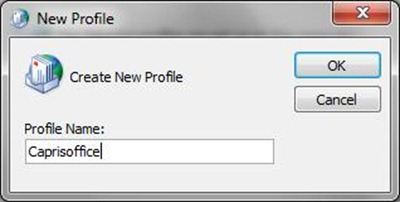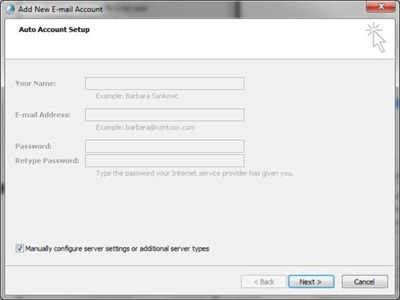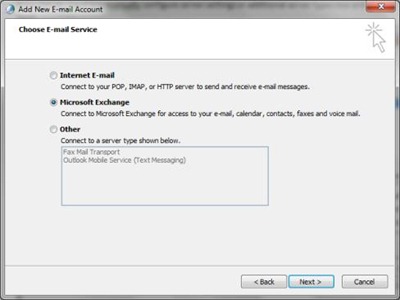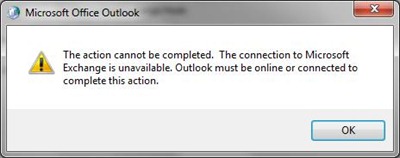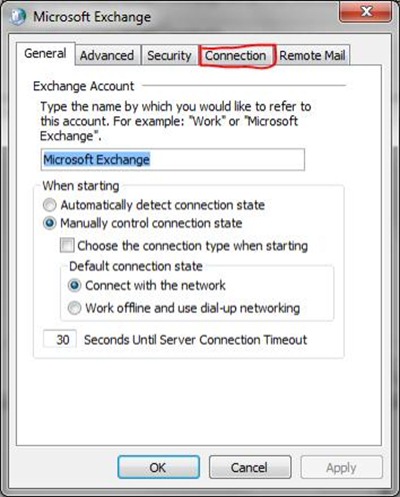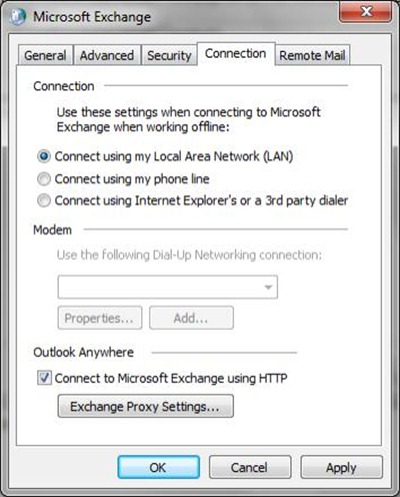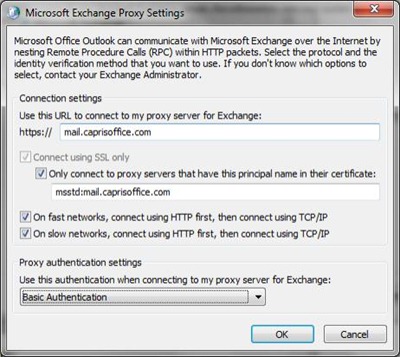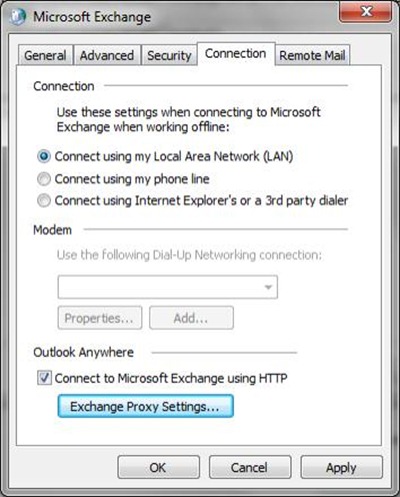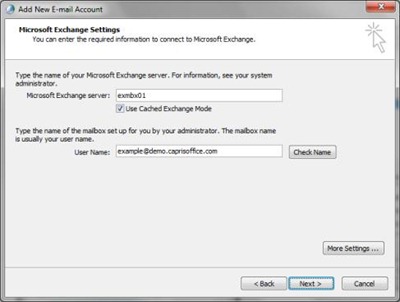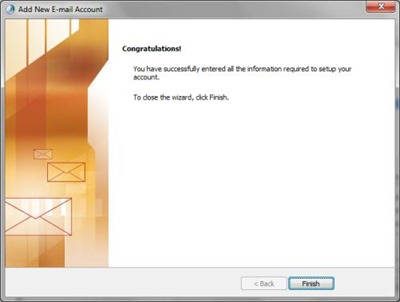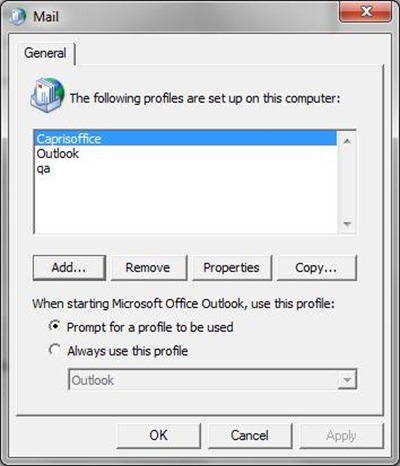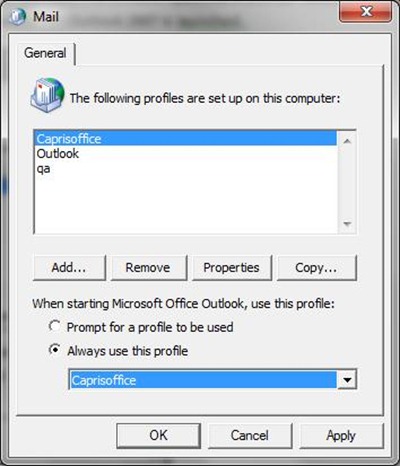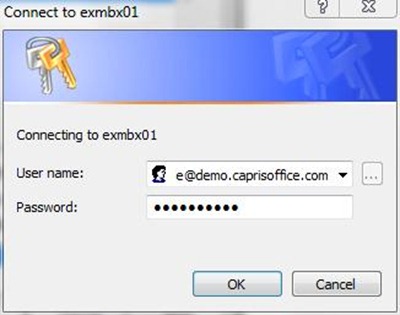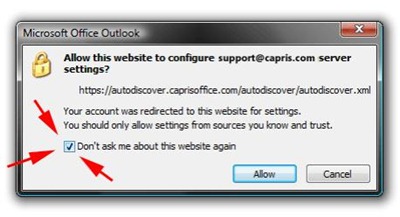Outlook 2007- Manual configuration
Please note automatic configuration is recommended. For more help check "Automatic Configuration" Document.
Navigate to your control panel and locate icon Mail.
Note: If you are using Windows Vista 64bit you will have to navigate to your control panel and select view 32-bit Control panel Icon.
Now click on Mail Icon
Now click on Show Profiles… Button
Now Click on Add… Button
Now Type in a profile name and click on OK
Now click on check box Manually configure server settings or additional server types box and click on Next.
Now click on Microsoft Exchange button and click on Next
Fill in the following
Microsoft Exchange Server: mail.caprishosting.int
User Name: your email address
Click on the More Settings… Button
Now you will be prompt with an error which you can safely ignore. Click on OK to continue
Now click on OK button to leave everything the same
Now click on Connection tab
Click on Connect to Microsoft Exchange using HTTP check box and then click on Exchange Proxy Settings… Button
Now fill in the following to match the screen shot and click on OK button to continue
Now click on OK button to continue
Now click on Next to continue
Now click on Finish to complete the wizard.
After completing the wizard you will still have this window open. Here you can select to be prompted to select which profile you have to open when Outlook 2007 is launched.
Or you can select Always use this profile and select the new profile you have created and click OK
Now you can click on the Outlook 2007 icon and Outlook 2007 will launch and will prompt you to login.
Input your email address and password assigned to you and click OK to login for the first time.
NOTE:
Simply check “Don’t ask me about this website again” checkbox and click on the “Allow” button.
You have now successfully configured Outlook 2007 Manually for Exchange 2007.