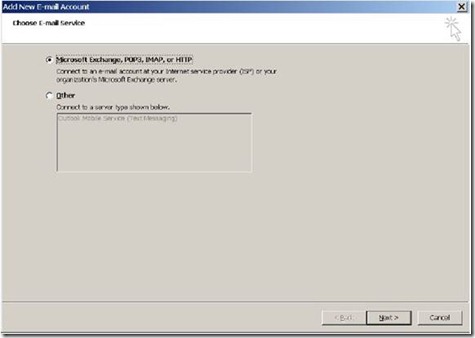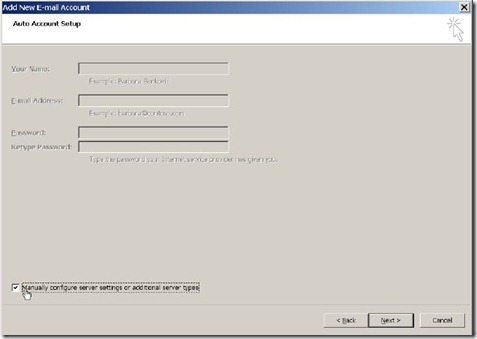Configuring Outlook 2007 for POP3/SMTP
Setting Up Microsoft Office Outlook 2007
To set up Microsoft Office Outlook 2007:
1. Open Microsoft Office Outlook.
2. Go to Tools > Account Settings.
3. On the E-mail tab, click New.
4. Leave the option Microsoft Exchange, POP3, IMAP, or HTTP selected. Click Next.
5. Select the check box Manually configure server settings or additional server types. Click Next.
6. Select the Internet E-mail option and click Next.
7. Specify the following:
· Your name.
· Your e-mail address.
Account type. If you want to keep copies of messages on the server, select the IMAP option. If you do not want to keep any messages on the server, select the POP3 option.
· Incoming mail server. Type mail.caprishosting.com
· Outgoing mail server. Type mail.caprishosting.com
· Username for logging in to the mailbox. Specify your full e-mail address.
· Password for logging in to the mailbox. Most likely, this password coincides with the password you use for logging in to the Panel.
8. Click Next.
9. Click Finish.