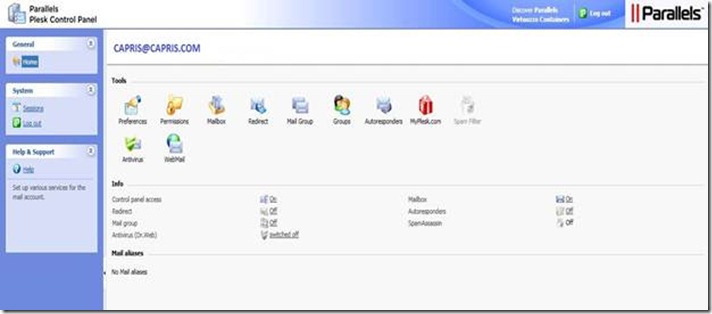Mail Administration
Mail Control Panel Layout
This section describes the items located on your Mail Account Control Panel and gives an overview of the operations you can perform on your mail account. To access the panel, you can click on the “Remote Mail” button on the lower left of your main panel.
You can do the following with your mail account:
- Use it as a standard mailbox, protect it against spam and viruses, and send/receive mail through a mail client program installed on your computer (via SMTP, POP3, and IMAP protocols), and access your mail through a Web interface.
- Use it as a mail forwarder to one or several recipients.
- Use a vacation notice when you are away and will not be able to check your mail.
- Use a number of automatic responses that will activate under certain conditions.
- Use any combination of mail services, for example, have a mailbox that will keep your mail and forward the message copies to other addresses.
The URL: https://mail.caprishosting.com:8443/
You can login using your full email address and password.
Now let's take a look at your Home page.
The main work area is located on your right. The Info group shows the information on services currently used on your mail account. An icon shown in color indicates that the service is activated, and a grayed out icon indicates that the service is not activated. The icons in the Info group correspond to the icons located in the Tools group and they are clickable, so, for example, when you need to set up an automatic response, you can click either the Auto responders icon in the Info group or the Auto responders icon in the Tools group.
The Tools group provides the shortcuts to the following functions:
- Preferences: Change your password for access to control panel and your mailbox. Select a desired interface language and theme (skin).
- Permissions: See what actions are allowed for you to do by your service provider.
- Mailbox: Switch off the mailbox function, if you do not need a mailbox on this account. You would want to do this, for example, if you are using this e-mail address as an e-mail forwarder and would not like the mail system to leave the copies of forwarded messages on the server.
- Redirect: Set up mail forwarding to another e-mail address.
- Mail Group: Set up mail forwarding to multiple e-mail addresses. You can use this function as a simple mailing list.
- Groups: View the mailing lists to which you are subscribed.
- Autoresponders: Set up automatic responses.
- Spam Filter: Set up spam filtering for your mailbox, and improve spam filter accuracy by teaching the spam filter on messages in your mailbox.
- Antivirus: Set up antivirus protection for your mailbox.
- Webmail: Read your mail and compose new messages with webmail application.
The Mail aliases group at the bottom of the screen shows additional e-mail addresses associated with your mail account: you can have a number of alternative e-mail addresses that will point to your mail account. These e-mail aliases can be used as disposable e-mail addresses.
For example, you have a primary e-mail address your.name@example.com and one disposable e-mail alias nickname@example.com, which points to your mailbox at the primary address your.name@example.com. When you, say, register on a forum, you specify your e-mail alias nickname@example.com, which can be used to contact you and may be visible to other users. Once you start receiving junk mail, ask your provider or server administrator to remove that alias and create a new one: this way you stop spam without losing your primary e-mail address your.name@example.com.