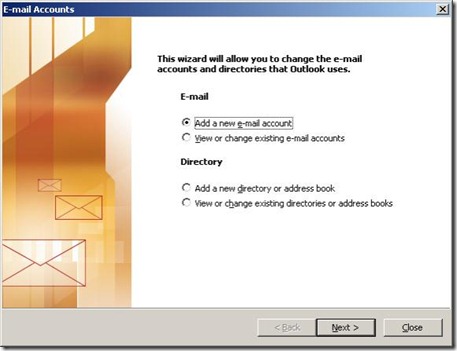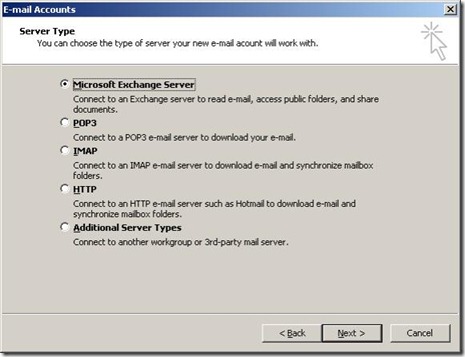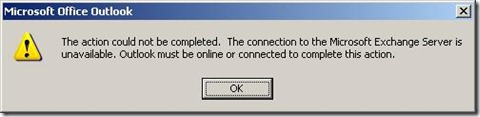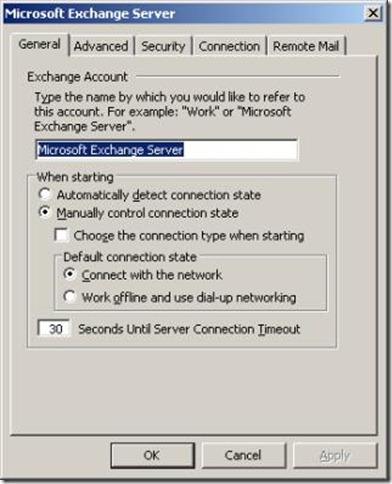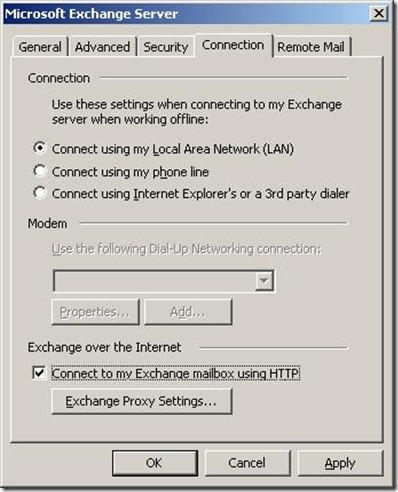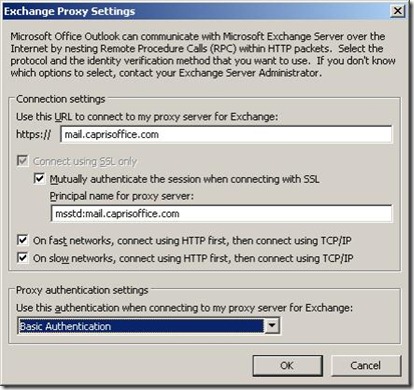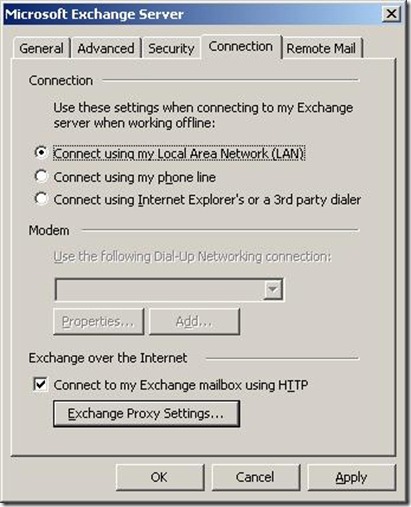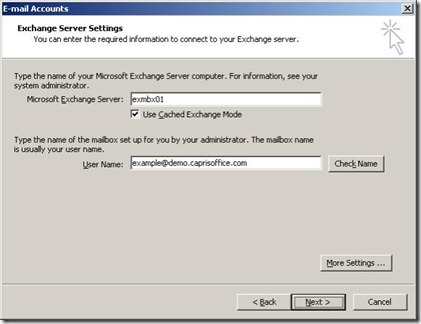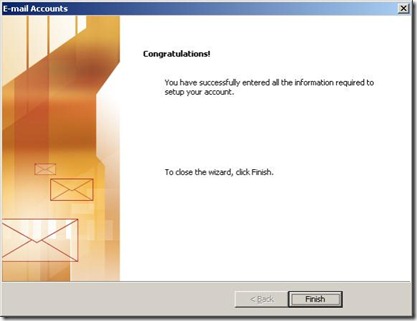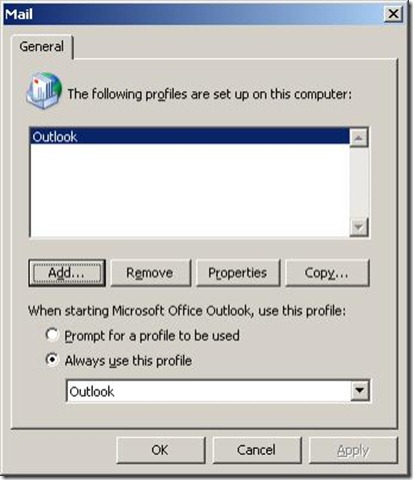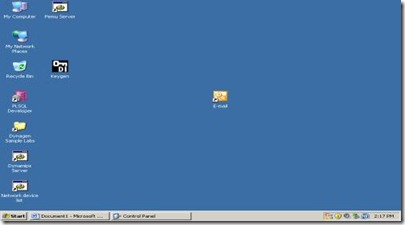Outlook 2003 – Manual Configuration
Launch Outlook
Click on Microsoft Exchange Server box and click on Next
Type in the following
Microsoft Exchange Server: mail.caprishosting.int
User Name: your email address
Now click on More Settings... button
Now a prompt window will notified the following message, you will click OK button to close
On the following window click OK to continue
Click on the Connection tab
Click on check box Connect to my Exchange mailbox using HTTP and click on Exchange Proxy Settin... button
Fill in the following and click OK to continue
Click OK to close the following window and Apply settings
Click on Next to finish wizard
Click on Finish to close E-mail Accounts wizard
Now click OK to close Profile window
Now click on Outlook 2003 Icon to connect to Exchange 2007
You have successfully configure Outlook 2003 for Microsoft Exchange 2007