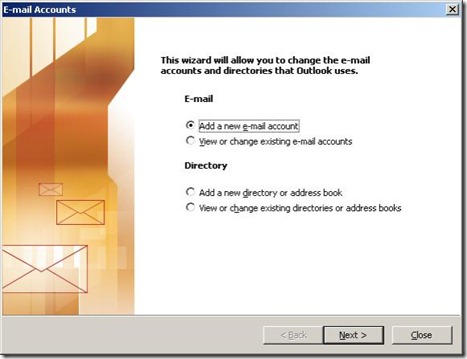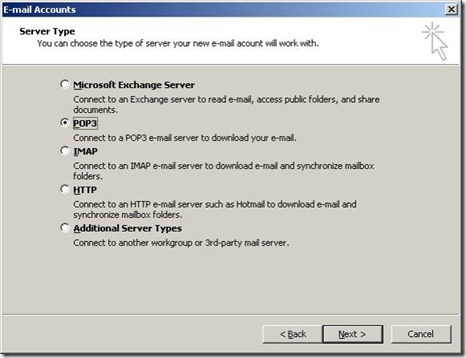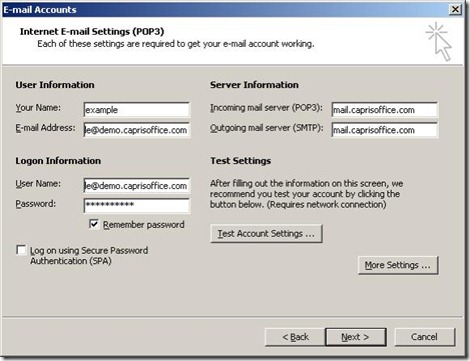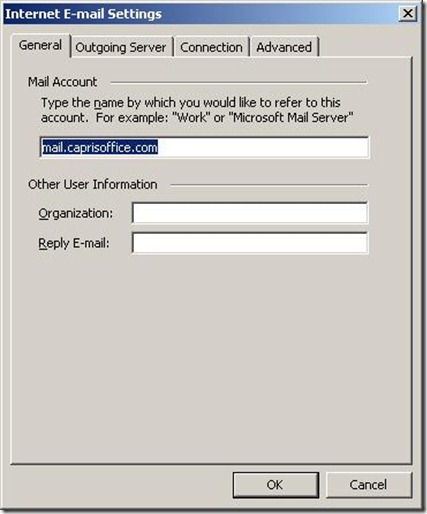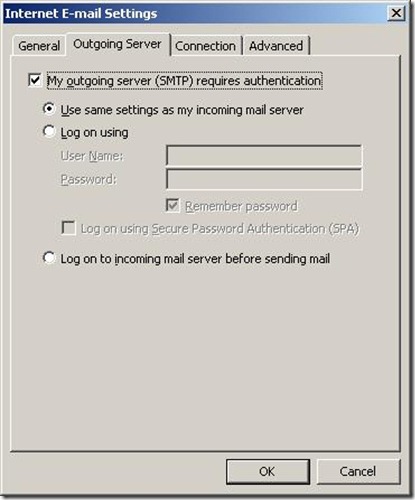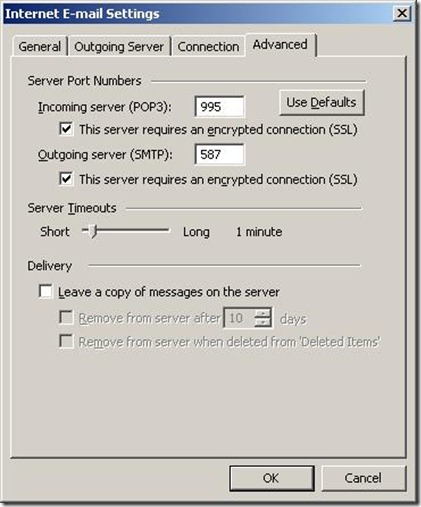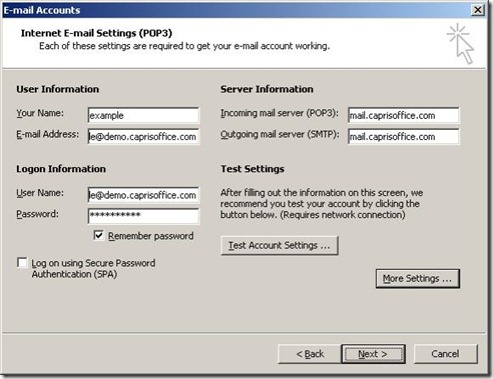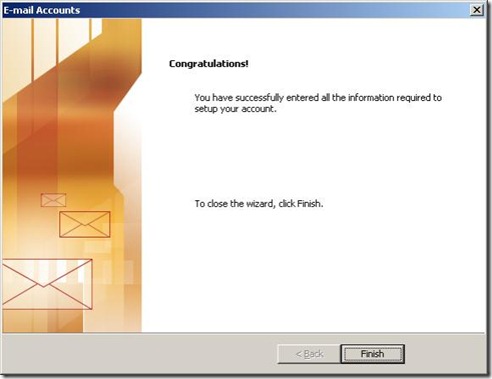Outlook 2003 – Configuring using POP3 and SMTP
Launch Outlook 2003 E-mail Accounts Wizard and select Add a new e-mail account and click on Next
Select POP3 and click on Next
Fill in Account information and click on More Settings button
Now click on Outgoing Server Tab
Click on Check box My outgoing server (SMTP) requires authentication and click on Advance Tab
Click both Check boxes for This server requires an encrypted connection (SSL)
Change Outoing Server (SMTP) port from 25 to 587
Now click OK button
Now click on Next to complete wizard
Now click on Finish
You have successfully configure Outlook 2003 for POP3 on Exchange 2007.