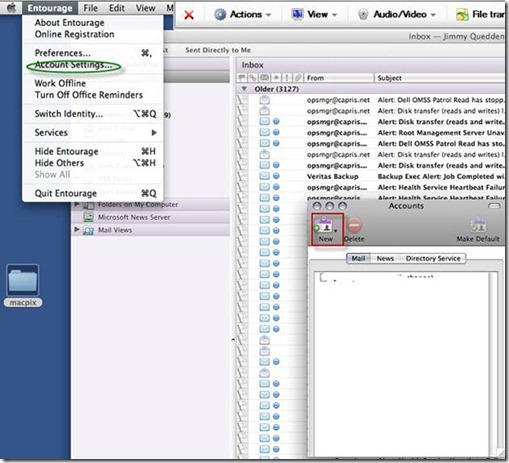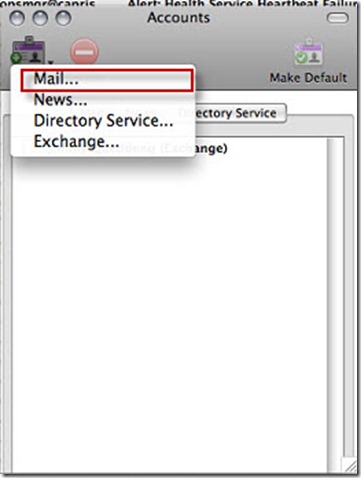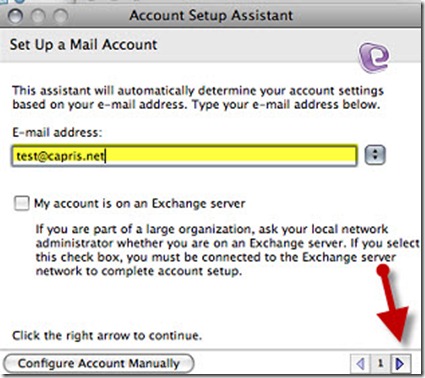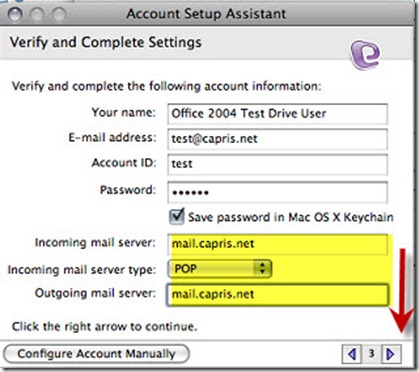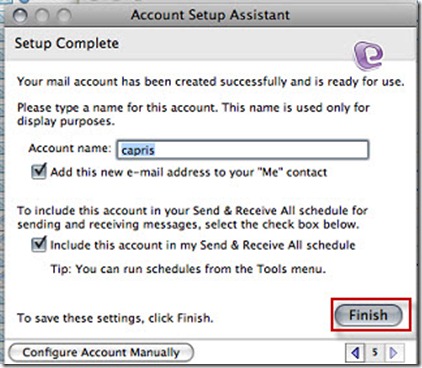Configuring Entourage 2008 for POP3/SMTP
Launch Microsoft Entourage 2008
Click on Entourage and Account settings.
Click New, Select Mail.
Enter full email address and click on Next Arrow.
Enter Account information
Select Incoming mail server type POP.
Incoming mail server should be: mail.capris.net
Outgoing mail server should be: mail.capris.net
Click on Next Arrow.
Click on Finish
POP3 port settings
POP = 110
SMTP = 9025
NOTE: If you would like to use SSL with SMTP and POP3, please use mail.capris.net as your incoming (POP3) and outgoing (SMTP) server name. SSL connections use different ports, please make sure that port 465 is used for SMTP, port 995 is used for POP3.