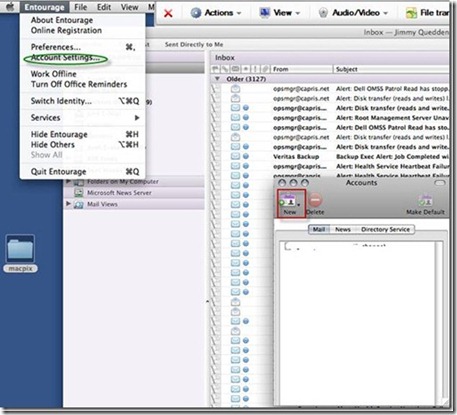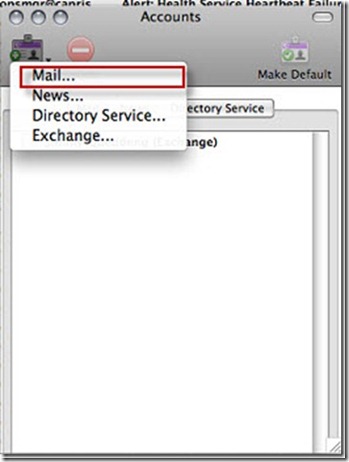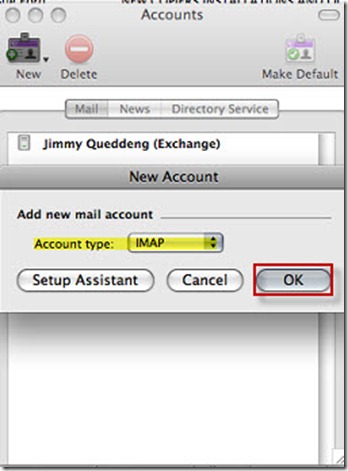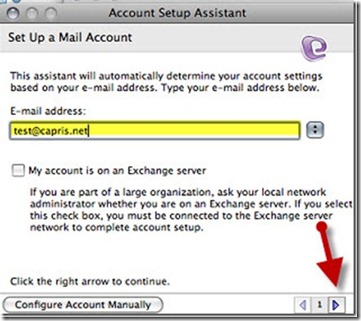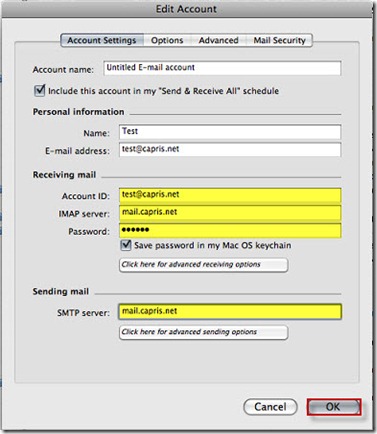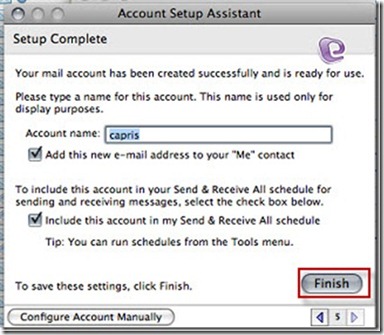Configuring Entourage 2008 for IMAP/SMTP
Launch Microsoft Entourage 2008
Click on Entourage and Account settings.
Click New, Select Mail.
Select account type IMAP , click on OK
Enter full email address and click on Next Arrow.
Enter Account information
Incoming mail server should be: mail.capris.net
Outgoing mail server should be: mail.capris.net
Click on OK.
Click on Finish
IMAP port settings
IMAP = 143
SMTP = 9025
NOTE: If you would like to use SSL with SMTP and IMAP, please use mail.capris.net as your incoming (IMAP) and outgoing (SMTP) server name. SSL connections use different ports, please make sure that port 465 is used for SMTP, port 993 is used for IMAP.