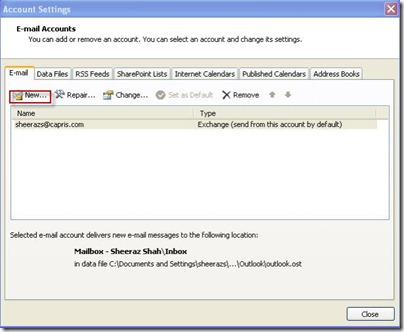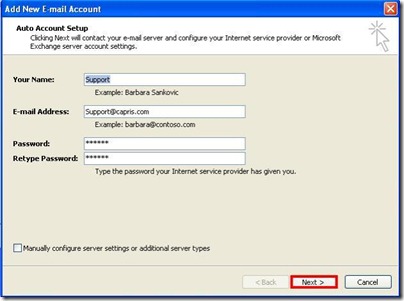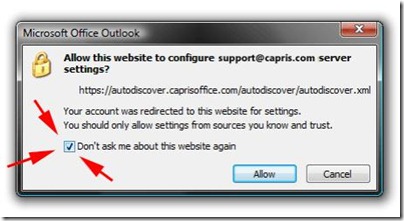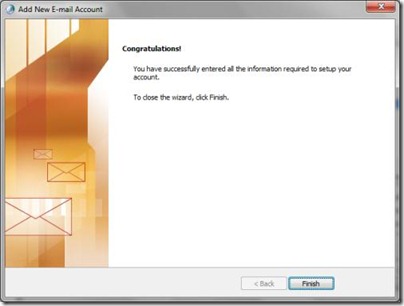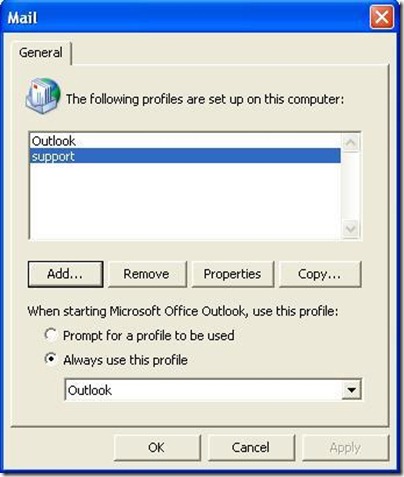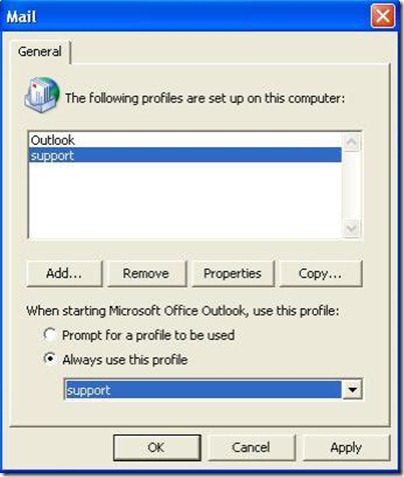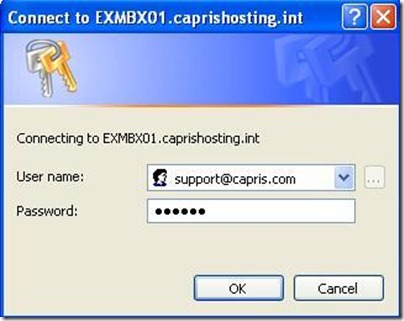Outlook 2007 – Automatic configuration (recommended)
In outlook
Click on Tools > Email Accounts
Simply check "Don't ask me about this website again" checkbox and click on the "Allow" button.
Now click on Finish to complete the wizard.
After completing the wizard you will still have this window open. Here you can select to be prompted to select which profile you have to open when Outlook 2007 is launched.
Or you can select Always use this profile and select the new profile you have created and click OK
Now you can click on the Outlook 2007 icon and Outlook 2007 will launch and will prompt you to login.
Input your email address and password assigned to you and click OK to login for the first time.
You have now successfully configured Outlook 2007 for Exchange 2007.