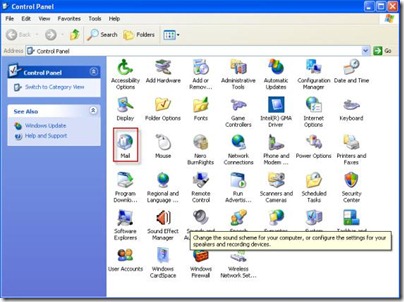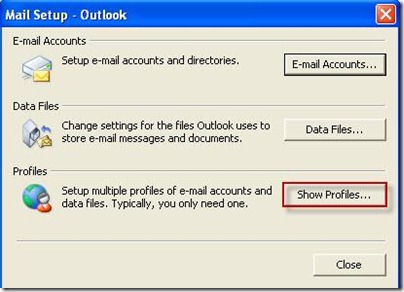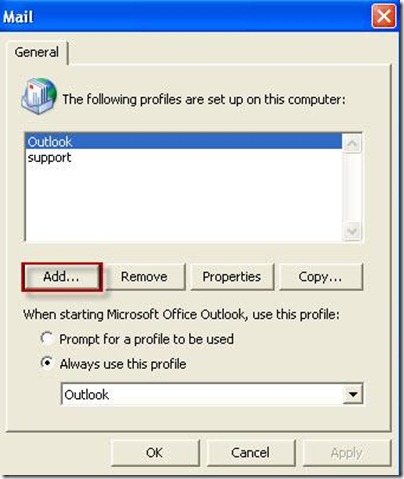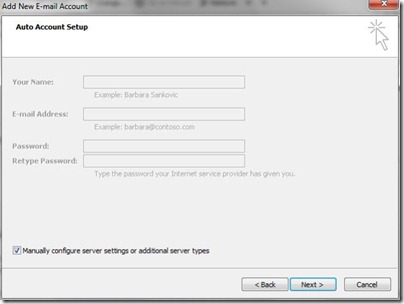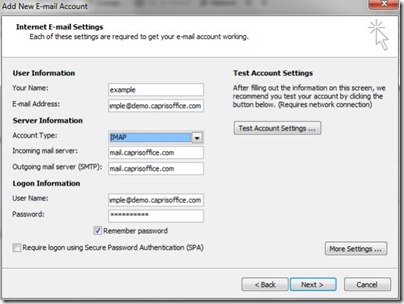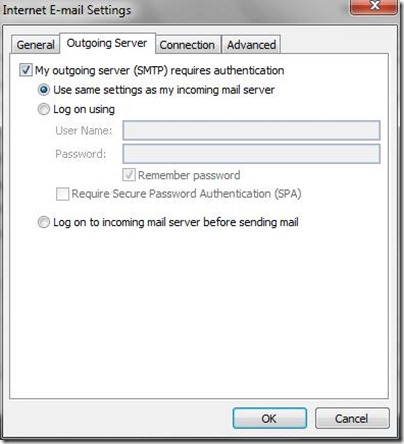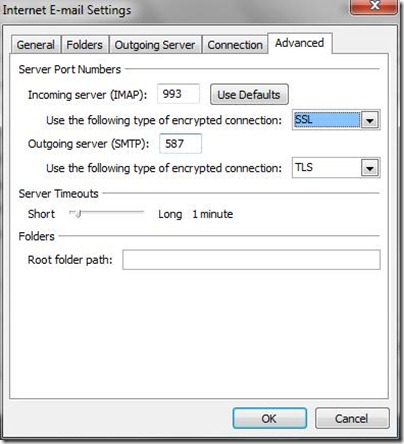Outlook 2007- Configuration using IMAP and SMTP
Go to CONTROL PANEL.
Double Click on Mail icon
Click On SHOW PROFILE
Click On ADD
Name the new profile.
When adding a new account to Outlook 2007 check Manually configure server settings or additional server types
IMAP = mail.caprisoffice.com
SMTP = mail.caprisoffice.com
Note: SMTP has to connect to port 587 using TLS; following the example below if you are using Outlook 2003 / 2007.
Add your account information in the Add New E-mail Account wizard
After inputting your settings, you will click on More Settings… button. In the Internet E-mail Settings box that appears click on the Outgoing Server Tab.
In the Outgoing Server tab click on the check box for My outgoing server (SMTP) requires authentication.
Now click on the Advance tab.
Pull down menu under SMTP Use the following type of encryption connection: and select TLS
Change Outgoing server (SMTP): port from 25 to 587.
Pull down menu under IMAP Use the following type of encryption connection: and select SSL
After completeing the following settings click OK button to complete more settings and click on Next then Finish to complete the wizard.