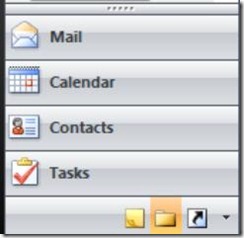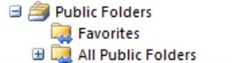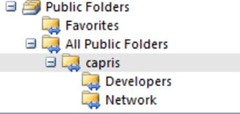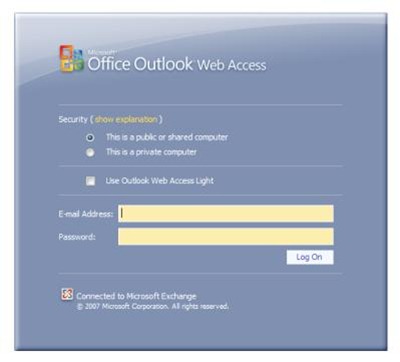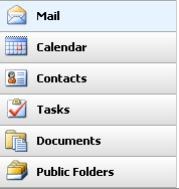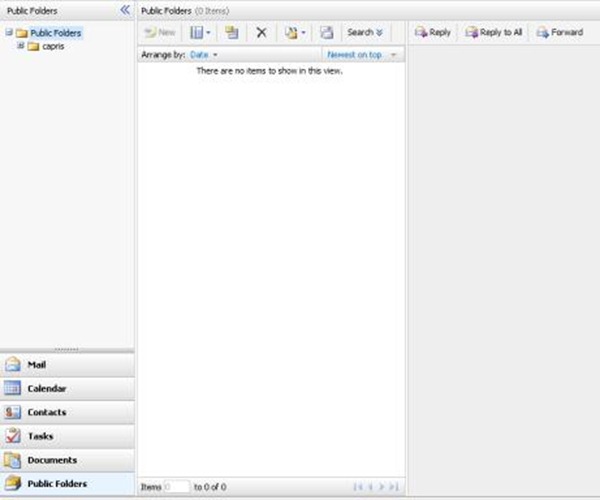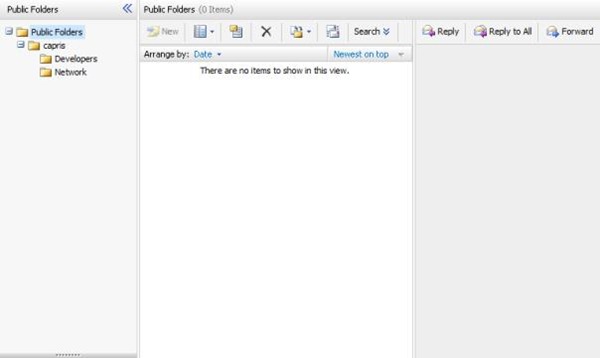Outlook 2007 – using Exchange public folders
You can access Public folders in two ways, Outlook office 2003 /2007 and Outlook Web Access (OWA)
Accessing Public Folders via Outlook
While outlook is open, click on Folder icon on left hand side, refer to screen shot below.
Now click on the Plus (+) sign next to Public Folders Icon
Now click on Plus (+) sign next to All Public Folders Icon
After expanding you should see a folder with your company name in my example the company name is Capris.
Accessing Public Folders Via Outlook Web Access (OWA)
Note: Only internet explorer should be used to take advantage of full features in Outlook Web Access, other browser will not display Public Folders and other features.
Using Internet Explorer Navigate to https://mail.caprisoffice.com you will be redirected to Outlook Web Access Login Page.
Input your Email Address and Password and click on Log On button.
On the left hand side click on Public Folders tab
Click on Plus (+) next to your Companies folder
Now you can begin accessing sub folders and creating new items