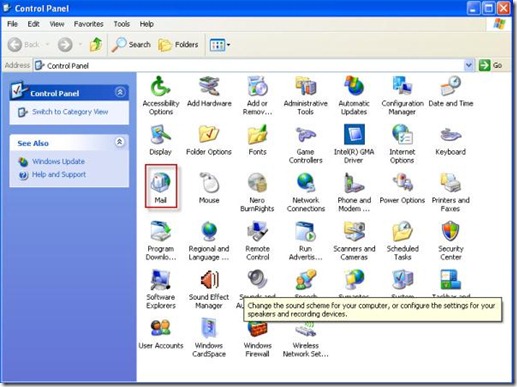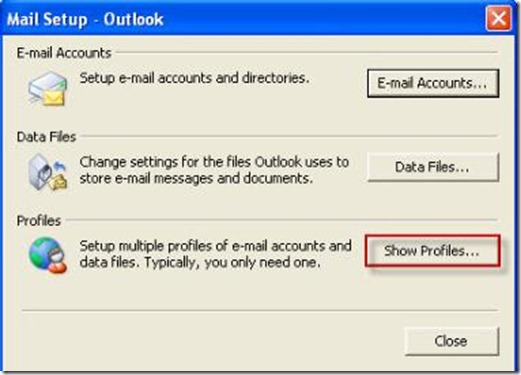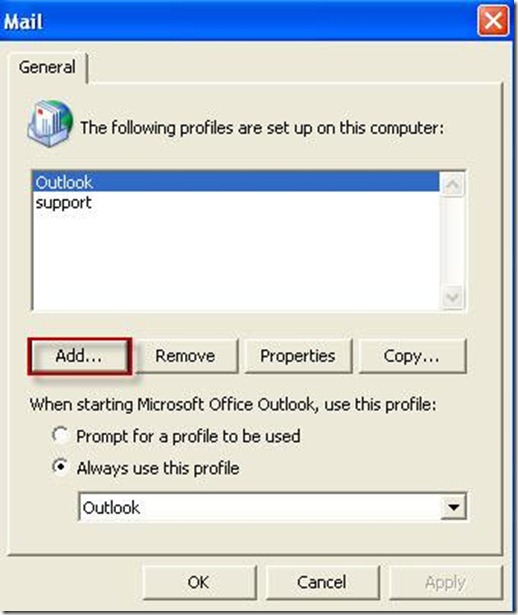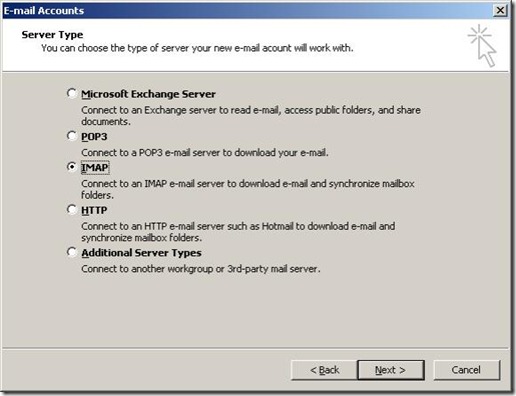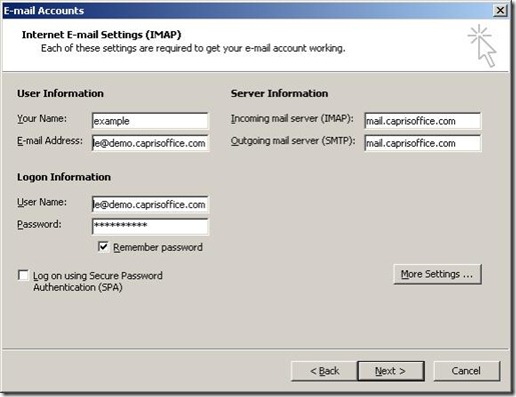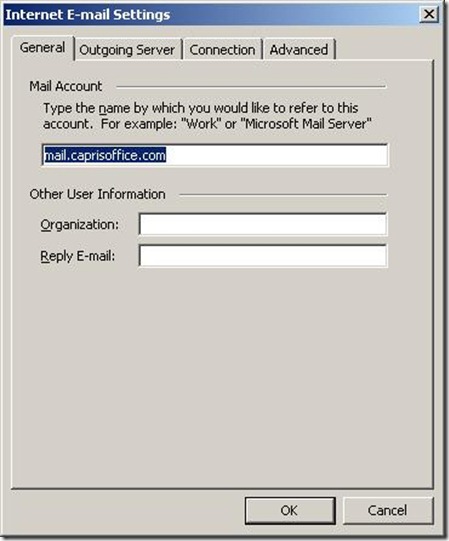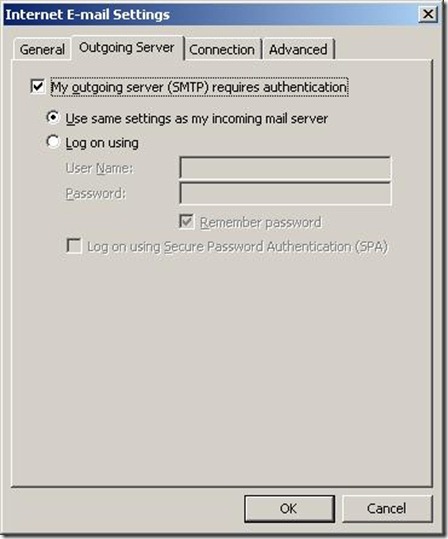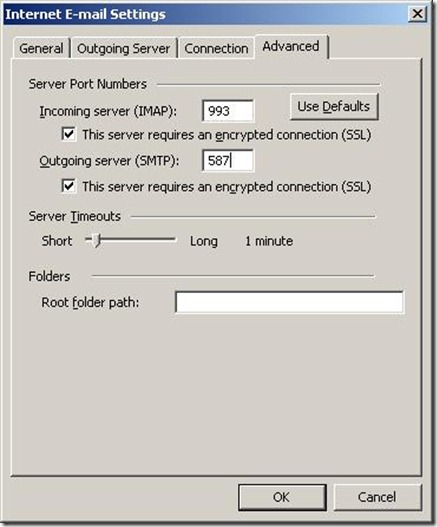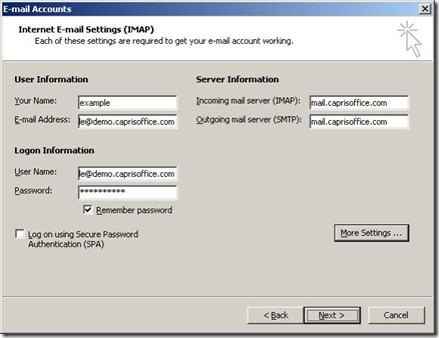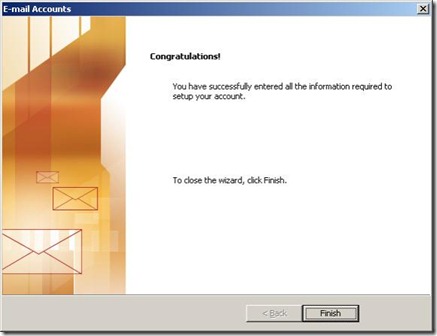Outlook 2003 – Configuring using IMAP and SMTP
Click on Start > Setting and open Control panel.
Double Click on MAIL icon.
Then Click on SHOW PROFILE.
Click on ADD.
Select IMAP and click on Next
Fill in Account information and click on More Settings button
Now click on Outgoing Server Tab
Click on Check box My outgoing server (SMTP) requires authentication and click on Advance Tab
Click both Check boxes for This server requires an encrypted connection (SSL)
Change Outoing Server (SMTP) port from 25 to 587
Now click OK button
Now click on Next to complete wizard
Now click on Finish
You have successfully configure Outlook 2003 for IMAP on Exchange 2007.