Windows Mobile Active Sync – Configuring Your Device
Click on Start Menu and select Programs 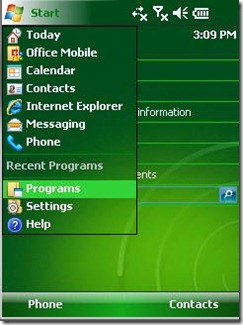 Now select ActiveSync
Now select ActiveSync 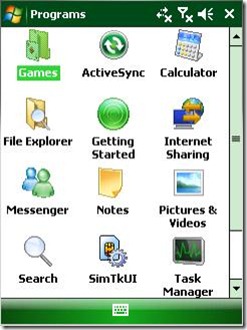 Click on Menu button below and select Add Server Source...
Click on Menu button below and select Add Server Source... 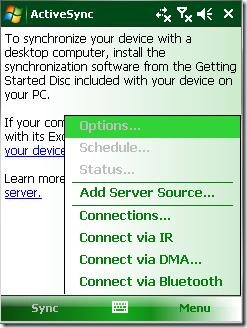 Fill your email address and uncheck Attempt to detect Exchange Server Settings automatically and click onNext button
Fill your email address and uncheck Attempt to detect Exchange Server Settings automatically and click onNext button 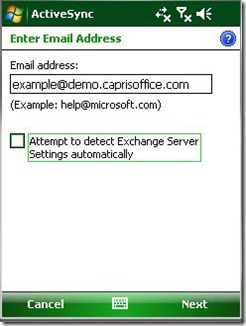 Now configure the Server Address: mail.caprisoffice.com and also make sure check box for this server requires an encrypted (SSL) connection is checked. And click on Next
Now configure the Server Address: mail.caprisoffice.com and also make sure check box for this server requires an encrypted (SSL) connection is checked. And click on Next 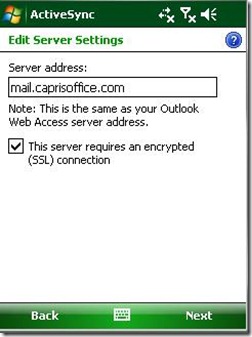 Under User Information screen you will fill in the following boxes as follows User Name: your email address Password: your Password Domain: Leave Blank Now click on Next
Under User Information screen you will fill in the following boxes as follows User Name: your email address Password: your Password Domain: Leave Blank Now click on Next 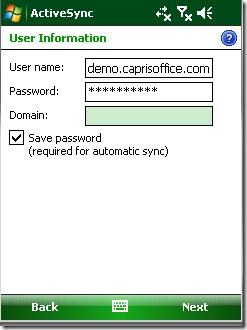 Review what you would like to be Sync and select Finish when complete.
Review what you would like to be Sync and select Finish when complete. 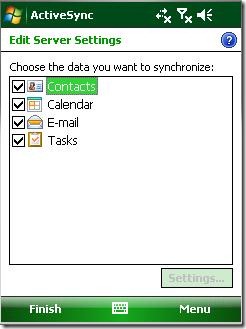 You have successfully setup Active Sync on your Windows mobile phone.
You have successfully setup Active Sync on your Windows mobile phone.