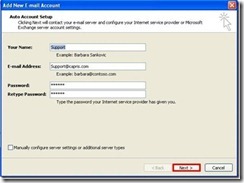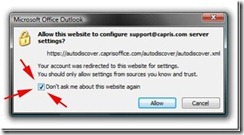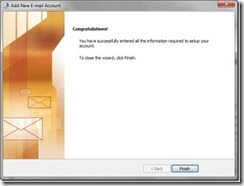Outlook 2010 with exchange
Set up an email profile
- Open Start | Control Panel
- Enter Mail into the search box in the Control Panel window to find the Mail applet
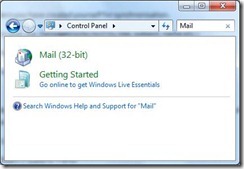
- Click Mail or Mail (32-bit)
The Mail Setup dialog box will be displayed.
Please note that the Mail icon WILL NOT appear unless you have Outlook installed
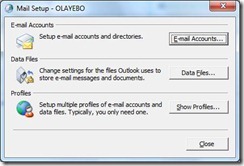
- In the Mail Setup dialog box, click Show Profiles
- Add a new profile, as follows
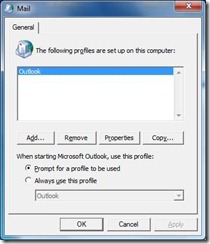
If you already have a profile:
Select Prompt for a profile to be used
This will allow you to choose from the available profiles when starting Outlook
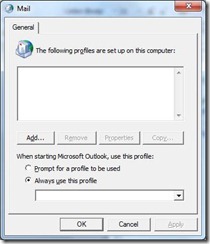
If you do not have an existing profile or you are setting up Outlook for the first time:
Ensure that the option Always use this profile is selected
6. Click Add...
7. In the Profile Name box, enter a friendly name (e.g. your LSE username) for the new profile
This is the name that you will see when starting Outlook if you configure Outlook to prompt you for a profile to use
8. Click OK
9. Enter your information
10. Simply check "Don't ask me about this website again" checkbox and click on the "Allow" button.
11. Now click on Finish to complete the wizard.